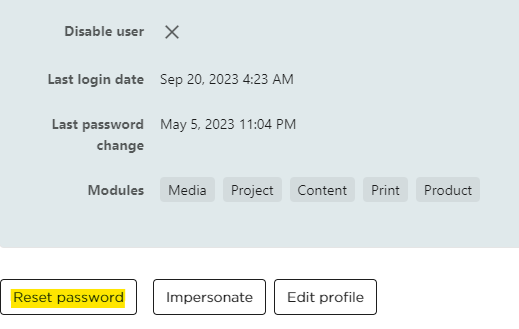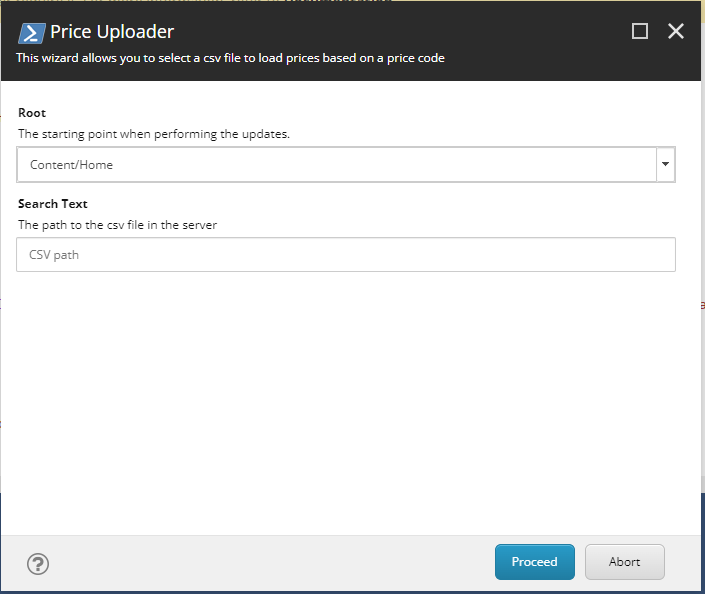Sitecore XM Cloud - Language Fallback on Item Buckets
Today, I ran into an intriguing issue while troubleshooting GraphQL queries in a Sitecore XM Cloud implementation. I observed that certain queries were unexpectedly failing to return fallback values in the preview API, despite working seamlessly with the delivery API. After investigating, I realized this behavior occurs specifically with search-based GraphQL queries. Unlike regular content queries, search queries depend on data present directly in the search index. As it turns out, fallback values aren't included in the search index by default. To resolve this, you'll need to explicitly enable item fallback in your search index configuration. Fortunately, Sitecore provides detailed guidance on how to adjust your settings correctly : This is the patch file you will need to deploy to your XM Cloud environment to enable item level fallback (the same can be done for field level fallback). <?xml version="1.0" encoding="utf-8"?> <configuration xmlns:pat...